If your like me and start up a lot of applications that do not have shortcuts in your start menu or on your desktop you may find this tip useful.
In both Vista & XP you can configure Application Paths. Lets say as an example that I want to start notepad.exe by just typing in note.exe or even npd.exe I can edit the registry to make it allow this. This also is handy if you have some programs that you use often but are not in your Start Menu or Desktop such as PuTTy.
What you need to do is open up regedit with Administrative privileges. The location you need to navigate to is: HKEY_LOCAL_MACHINESOFTWAREMicrosoftWindowsCurrentVersionApp Paths
If I highlight App Paths in the left pane and right click in the right pane and select New -> Key I can type in what I want to type to run the application. In this case I'll use npd.exe. Once the key is created all that is needed is to edit the Default value with the location and name of the exe, so c:windowsnotepad.exe. Now whenever I type npd.exe into the search box on Vista or the Run box on XP it will bring up Notepad for me.
Warning: Before changing any aspect of your registry it is a good idea to do a full backup of your registry in case anything goes wrong.
A quick update: An open source app has been created to do this for you http://sourceforge.net/projects/apppaths/
In both Vista & XP you can configure Application Paths. Lets say as an example that I want to start notepad.exe by just typing in note.exe or even npd.exe I can edit the registry to make it allow this. This also is handy if you have some programs that you use often but are not in your Start Menu or Desktop such as PuTTy.
What you need to do is open up regedit with Administrative privileges. The location you need to navigate to is: HKEY_LOCAL_MACHINESOFTWAREMicrosoftWindowsCurrentVersionApp Paths
If I highlight App Paths in the left pane and right click in the right pane and select New -> Key I can type in what I want to type to run the application. In this case I'll use npd.exe. Once the key is created all that is needed is to edit the Default value with the location and name of the exe, so c:windowsnotepad.exe. Now whenever I type npd.exe into the search box on Vista or the Run box on XP it will bring up Notepad for me.
Warning: Before changing any aspect of your registry it is a good idea to do a full backup of your registry in case anything goes wrong.
A quick update: An open source app has been created to do this for you http://sourceforge.net/projects/apppaths/