In this article I will be going over a method to delete an undeletable file that doesn't require safe mode or killbox. The only requirement for it is that you are using Windows XP Professional/Corporate with Simple File Sharing turned off.
First of all find the undeletable file and right click on the file and click Properties on the menu that appears. When the properties load up click on the "Security" tab at the top of the file properties window. You should see something similar to this:

Click the "Advanced" button at the bottom of the properties window and then uncheck the box "Inherit from parent the permission entries that apply to child objects. Include these with entries explicitly defined here.". A messagebox will appear warning you about unchecking it and giving you three options: Copy, Remove and Cancel. Select "Remove".
This will remove all the permissions to the file so if you just finished now nothing would be able to access the file, but it would also mean we can't delete it so we need to add permissions in for us to delete it.
Click on the "Add" button which will bring up a dialog box "Select User or Group" click on Advanced down the bottom and then "Find Now" on the right hand side. This will list all the users and groups in your system. Find and select your user then click "OK". It will return to the "Select User or Group" dialog and you can just click "OK" here again.
Now for the permissions. First click on the checkbox under Deny for "Full Control". This will block all access of. Then click the Allow checkbox for "Delete". It should look like this:
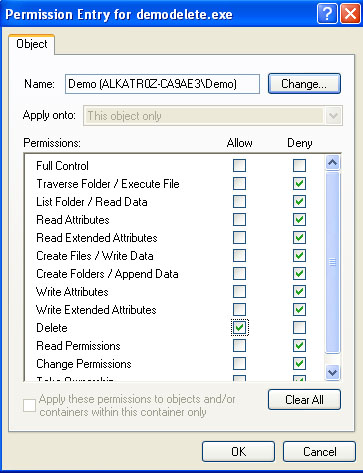
Click "OK" if it the checkboxes are as in the image, and keep clicking OK until the file properties window is gone. Now nothing in your system can run the file including SYSTEM itself. Heres a picture of what happens if you try to run it:
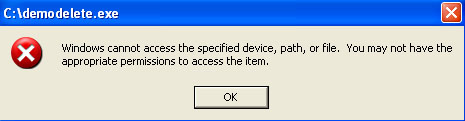
Now that you've blocked it from being executed at all you can either use Task Manager or Process Explorer to end the program. If it's spyware and is one of the several around these days that use Winlogon you will need to restart your computer to stop it. Otherwise if its a dll file you can use Process Explorer to find what application is using the dll file and provided its not a required windows system exe you can end the task in process explorer and it won't be able to open the file again allowing you to delete it.
Please post any comments or suggestions.
First of all find the undeletable file and right click on the file and click Properties on the menu that appears. When the properties load up click on the "Security" tab at the top of the file properties window. You should see something similar to this:

Click the "Advanced" button at the bottom of the properties window and then uncheck the box "Inherit from parent the permission entries that apply to child objects. Include these with entries explicitly defined here.". A messagebox will appear warning you about unchecking it and giving you three options: Copy, Remove and Cancel. Select "Remove".
This will remove all the permissions to the file so if you just finished now nothing would be able to access the file, but it would also mean we can't delete it so we need to add permissions in for us to delete it.
Click on the "Add" button which will bring up a dialog box "Select User or Group" click on Advanced down the bottom and then "Find Now" on the right hand side. This will list all the users and groups in your system. Find and select your user then click "OK". It will return to the "Select User or Group" dialog and you can just click "OK" here again.
Now for the permissions. First click on the checkbox under Deny for "Full Control". This will block all access of. Then click the Allow checkbox for "Delete". It should look like this:
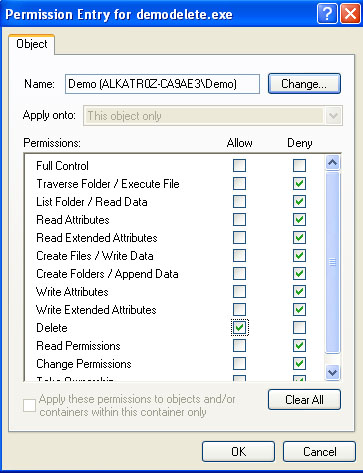
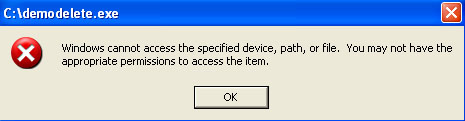
Please post any comments or suggestions.