Macros in Access are in essence a programming language, however, simplified by a large margin to reduce the necessity of VBA in Access. This can help new Microsoft Access Database Developer or Consultants in creating powerful databases that take advantage of this ability, it can also help seasoned Developers or Consultants as for simple tasks like making a button that uses a macro to open a report is simpler than creating a button that uses VBA to open a report.
This ease of use does have its downsides however; macros are an excellent way of embedding viruses into Databases, or essentially any program that uses macros which range from MS Word to MS Excel. Luckily, most anti-virus software is designed to detect macros; it’s still in ones best interest to only enable macros in documents from reputable sources.
To create a macro, first select the create tab in MS Access. From there click on the “Macro” button to bring up the macro editor.

Selecting the arrow will bring up an list of commands that the macro is capable of, you can also add multiple actions to the macro making them even more useful.

For example if we select the “OpenReport” option, it will bring up an easy to use menu that will allow you to select which report it opens up and a variety of other options.

Creating a macro is easy as that, just save it and you can run it through a variety of ways, you can press the “run” button or create a button on a form and linking it to the macro. With creating and running macros as easy as that, there really is no excuse from Developers or Consultants to not use them.
This ease of use does have its downsides however; macros are an excellent way of embedding viruses into Databases, or essentially any program that uses macros which range from MS Word to MS Excel. Luckily, most anti-virus software is designed to detect macros; it’s still in ones best interest to only enable macros in documents from reputable sources.
To create a macro, first select the create tab in MS Access. From there click on the “Macro” button to bring up the macro editor.

Selecting the arrow will bring up an list of commands that the macro is capable of, you can also add multiple actions to the macro making them even more useful.

For example if we select the “OpenReport” option, it will bring up an easy to use menu that will allow you to select which report it opens up and a variety of other options.

Creating a macro is easy as that, just save it and you can run it through a variety of ways, you can press the “run” button or create a button on a form and linking it to the macro. With creating and running macros as easy as that, there really is no excuse from Developers or Consultants to not use them.