While setting up my latest server i encounter an issue i have never come across before, in my VMware guest machine the time was flying very quickly into the future. Could this be time travel?
Unfortunately not, its caused by the CPU frequency scaling on a multi-core processor and by default VMware doesn't quite no how to deal with it yet.
To rectify this issue you have to set your CPU's max frequency into /etc/vmware/config.
To find your cpu's frequency you have two options, the first:
The above commands where performed on:
Host: VMware Server 1.5.0 running on a 2.6 kernel
Guest: Ubuntu 8.04 Hardy Heron
Please post any comments or suggestions.
Unfortunately not, its caused by the CPU frequency scaling on a multi-core processor and by default VMware doesn't quite no how to deal with it yet.
To rectify this issue you have to set your CPU's max frequency into /etc/vmware/config.
To find your cpu's frequency you have two options, the first:
$ cat /sys/devices/system/cpu/cpu0/cpufreq/cpuinfo_max_freqThe second:
2000000
$ cpufreq-infoAs my MAX CPU frequency is 2.00GHz i added these lines to /etc/vmware/config
cpufrequtils 002: cpufreq-info (C) Dominik Brodowski 2004-2006
Report errors and bugs to linux@brodo.de, please.
analyzing CPU 0:
driver: centrino
CPUs which need to switch frequency at the same time: 0
hardware limits: 1000 MHz - 2.00 GHz
available frequency steps: 2.00 GHz, 1.33 GHz, 1000 MHz
available cpufreq governors: userspace, powersave, ondemand, conservative, performance
current policy: frequency should be within 1000 MHz and 2.00 GHz.
The governor "ondemand" may decide which speed to use
within this range.
current CPU frequency is 1000 MHz.
analyzing CPU 1:
driver: centrino
CPUs which need to switch frequency at the same time: 1
hardware limits: 1000 MHz - 2.00 GHz
available frequency steps: 2.00 GHz, 1.33 GHz, 1000 MHz
available cpufreq governors: userspace, powersave, ondemand, conservative, performance
current policy: frequency should be within 1000 MHz and 2.00 GHz.
The governor "ondemand" may decide which speed to use
within this range.
current CPU frequency is 1000 MHz.
host.cpukHz = 2000000All that is left to do now is restart VMware and test the results.
host.noTSC = TRUE
ptsc.noTSC = TRUE
The above commands where performed on:
Host: VMware Server 1.5.0 running on a 2.6 kernel
Guest: Ubuntu 8.04 Hardy Heron
Please post any comments or suggestions.